Bash Basics Archive
date
Sep 21, 2021
slug
bash-basics-archive
status
Published
summary
Useful & Useless Stuff. manuelish.
type
Post
tags
Linux
Notes
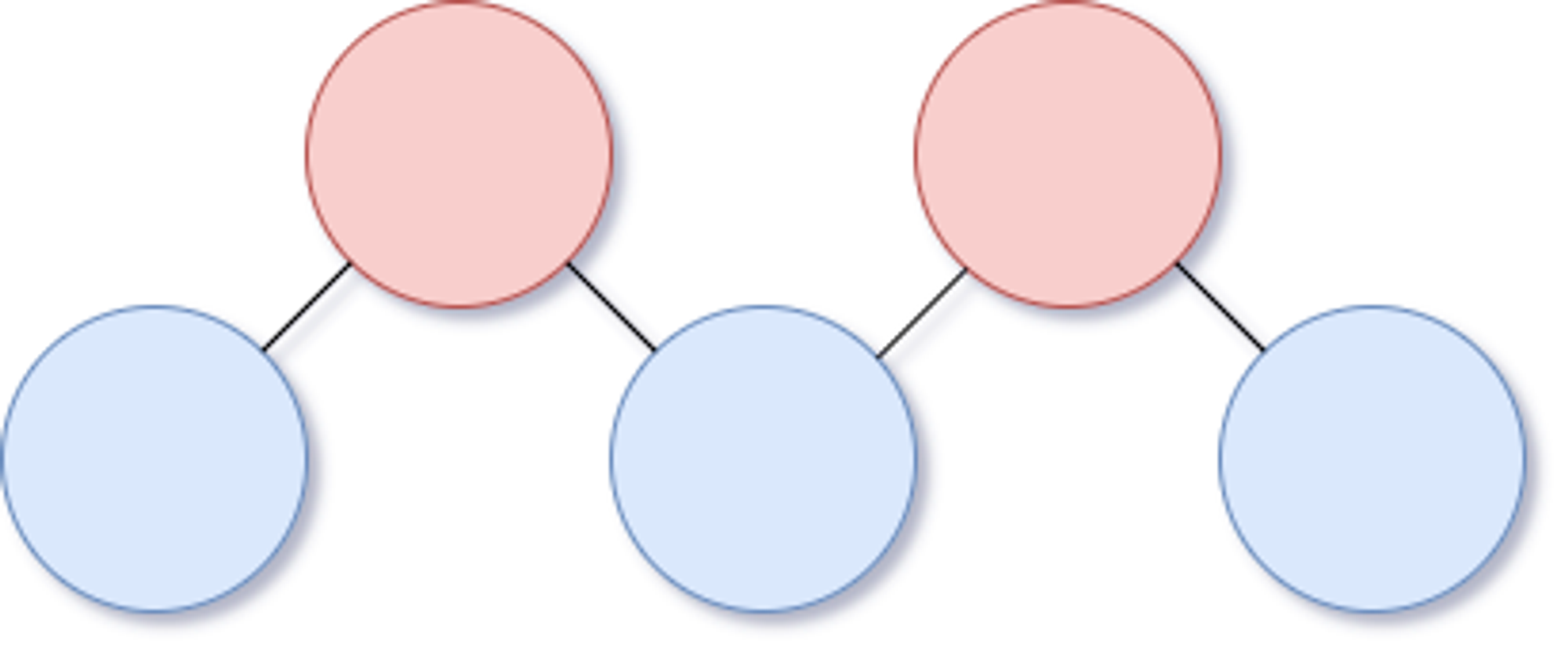
VE482: Intro to OS, Lab 1 的一部分。
要我来说的话,这个 Lab 里大部分内容,炼过丹的大四学生都应该会。当然,都背出来是不可能的,所以整理下来存个档也很有必要。
就在我看看差不多准备存档的时候,惊闻 GDP 学生不让选 JI 的课了,于是我的 482 也没了。彼时我刚修完自己制造出的一大堆内存泄漏,看着动工了一半的
mumsh 感到有些无语。等回过神来,还得赶紧上 UM 的选课网,把为了上 482 退掉的课加回来——还有五十分钟这学期的选课就结束了。后来和这些 Bash Basics 一起存档的,因此多了几条笑话。作者是谁我也不知道,仅供娱乐。Useful Stuff: Bash Basics
- Use the
mkdir,touch,mv,cp, andlscommands to: - Create a file named
test. - Move test to
dir/test.txt, where dir is a new directory. - Copy
dir/test.txttodir/test_copy.txt. - List all the files contained in dir.
mkdir lab1-0 mkdir lab1-1 ls >> lab1-0 lab1-1 cd lab1-0 touch test ls >> test mv ./test ../lab1-1/test.txt ls >> cd ../lab1-1; ls >> test.txt cp ./test.txt ./test_copy.txt ls >> test.txt test_copy.txt
- Use the grep command to:
- List all the files from
/etccontaining the pattern127.0.0.1. - Only print the lines containing your username and root in the file
/etc/passwd(only one grep
should be used)
sudo grep -iR "127.0.0.1" /etc >> /etc/hosts:127.0.0.1 localhost /etc/default/docker:#export http_proxy="http://127.0.0.1:3128/" /etc/dhcp/dhclient.conf:#prepend domain-name-servers 127.0.0.1; /etc/dhcp/dhclient.conf:# option domain-name-servers 127.0.0.1; /etc/security/access.conf:#+:root:127.0.0.1 /etc/speech-dispatcher/modules/ivona.conf:#IvonaServerHost "127.0.0.1" sudo grep "parallels\|root" /etc/passwd >> root:x:0:0:root:/root:/bin/zsh parallels:x:1000:1000:parallels,,,:/home/parallels:/usr/bin/zsh
- Use the find command to:
- List all the files from
/etcthat have been accessed less than 24 hours ago. - List all the files from
/etcwhose name contains the pattern “netw”. - List some of the useless information.
sudo find /etc -atime -1 >> /etc /etc/jupyter ... (there are too much, so omitted here) sudo find /etc -name "*netw*" >> /etc/modprobe.d/blacklist-rare-network.conf /etc/bluetooth/network.conf /etc/apparmor/init/network-interface-security /etc/default/networkd-dispatcher /etc/init.d/network-manager /etc/networkd-dispatcher /etc/systemd/networkd.conf /etc/systemd/network /etc/systemd/system/network-online.target.wants /etc/networks /etc/netplan/01-network-manager-all.yaml /etc/sysctl.d/10-network-security.conf /etc/network sudo find ./ -name enc | cat -head -256 >> "ezcpb"
- In the
bashman-page read the part related to redirections. Explain the following operators >, >>, <<<, >&1, and 2>&1 >. What is the use of theteecommand. >: Redirect output to specified file, rewrite this file.>>: Redirect output to specified file, append to the end of it.<<<: Redirect input using specified file as source, stop when a line containing a specified word is seen. The specification will be expanded using ~ expansion, parameter expansion and variable expansion.>&1: Redirect the output tostdout.2>&1 >: Redirect the content ofstderrtostdout.tee: Reads fromstdinand write to stdout and files. This is often used within a pipe, writing results to files.
- Explain the behaviour of the
xargscommand and of the|operator. xargs: Constructs commands and execute. Used to execute commands (especially with those only taking input fromstdin) on a list of arguments.|: The pipe. Redirects the output of the command before it to the input of the command behind it.
- What are the head and tail commands? How to “live display” a file as new lines are appended?
head: Write the first 10 lines of the input file tostdout.tail: Write the last 10 lines of the input file tostdout.- "Live Display": Use
tail -f.
- How to monitor the system using
ps,top,free,vmstat? ps: Report a snapshot of processes running in system.top: Display real-time view of processes and their information. (htopdoes this with better visualization)free: Report a snapshot of memory/swap status of the system.vmstat: Report virtual memory statistics such as processes, memory status, etc.
- What are the main differences between sh, bash, csh, and zsh?
sh: The original default shell in Unix systems.csh: The C shell, with features such as aliases, command histor and so.bash: Created by the GNU Project, the default shell in most Linux Distributions today.zsh: The Z shell, contains features of bash, but also has additional features such as spell checking.
- What is the meaning of
$0,$1,...,$?,$!? - They are positional arguments for shell scripting.
${N}stands for the N-th argument for a command, while!in bash is expanded as the process ID of the most recently executed command and?is executed as the exit status of the last executed command.
- What is the use of the
PS3variable? Provide a short code example. - The
PS3variable is used to select inside a script. Without using this variable the default#?fpr select command will be displayed. - Example:
#!/bin/bash PS3="Select a Manuel's Course (1-4): " select i in ve472 ve475 ve477 ve482 exit do case $i in ve472) echo "VE472: Methods and Tools for Big Data";; ve475) echo "VE475: Introduction to Cryptography";; ve477) echo "VE477: Introduction to Algorithms";; ve482) echo "VE482: Introduction to Operating Systems" exit) exit;; esac done
- What is the purpose of the
iconvcommand, and why is it useful? iconvis used to convert some text from one encoding to another. It is useful when handling files with different encoding due to different localization.
- Given a variable
$temp, what is the effect of${#temp},${temp%%word},${temp/pattern/string}. ${#temp}: Length of this variable.${temp%%word}: Content of$tempexcluding the longest pattern matchingword.${temp/pattern/string}: Content of$temp, replacing matches ofpatternbystring.
- Search online (not on the man pages), how files are organized on a Unix like system. In particular explain what are the following directories used for:
/: The root directory./lib: Libraries as dependency for the binary files in/bin./usr/lib: Libraries as dependency for the binary files in/usr/bin./srv: Data for services provided by the system./sbin: Executables for administrative purposes./bin: Binary executables, including essential tools such asls,cp, .../mnt: Filesystem mount points for physical storages, remote/virtual filesystems, etc./usr/src: Source files that are system related./media: Default mount point for removable devices such as USB storage./dev: Mount points for peripheral devices as a file representation./boot: Files required for system booting process./usr/bin: Binary executables distributed with the system but not residing in/bin./proc: Virtual filesystem with runtime system information./opt: Reserved directory for softwares and other packages that are not of the default installation of the system distribution./vmlinuz: The compressed Linux kernel executable that is bootable./etc: Configuration files for the system./usr/share: Architecture independent data files of a given OS./sys: Interface to the kernel providing filesystem-like view of kernel information/configuration./var: A place for variable files (usually ) such as system logs./initrd.img: Link to the latest installed Linux initial RAM disk.zp: Zero-padding, you know.
- Write a game where the computer selects a random number, prompts the user for a number, compares it to its number and displays “Larger” or “Smaller” to the user, until the player discovers the random number initially chosen by the computer.
#!/bin/bash computer_number=$((($RANDOM)%100)) user_number=101 while [ $computer_number -ne $user_number ] ; do read -p "Guess a number: " user_number if [ $computer_number -eq $user_number ] ; then echo "Correct" break elif [ $computer_number -lt $user_number ] ; then echo "Smaller" else echo "Larger" fi done echo "The number is $computer_number"
Useless Stuff: 482 Jokes
e087b87cb7923a33f262f29f75e431e93b6f350701d07efd9b6250a01a00c2fd1b5ef67e9a74bd3733876c423b7cd5bc4dab185247d9818274b4982707b9d1b6bd3b2df9c12ee7eb632dbeceec5b18244bdfe1629230df9d4900871f2c598347d94c038b42495f70addede7a2557447f67bbf4e36ed9c6e3f40a1de7485727ea9e2ceb1a8755305e376569b3dfb7412be19c85e4485312b103b7b84a9993b4310738d35eed3f2eb6a9d1fa4a0de39f3dc91195799a0cbbd88b265bde001fdffde65db0e079543f3651adb9df46a18b3e52a2e82b98b9051c25f995c0a443ff334e62758f12525b0e24e425f8c6eef076484760b4dea51c73a9f0e90e75048bd264a0ea0948048bc873b5dd9c7fa653355baae4de01f6900596ead0dccd5fdc1b6c9190978d7555048639cfb56f78124a67ac7119320581e51470ed8113e267545bb0850a093a8613c0db675e3c991e21ecb2121a9c2609538ef369c2907560f081eb3eda0c7c21f4d7aadc80bfb35bb68b5f407f048aad635d509743167d627ea4278c7a3e77ff62dfb973968d70401207384985498f42c7fcc61b4fce24b0a176221da91df300a6c31d716f0b981481782da5d7d7665f6dee6d0685a4c43dac4063d051b487e7656f866c4136ecc5bc312618b46071548a09f03665773f81ace4c978184d659d9138297a20a485abcdbd80bf709f5c68c58b2f58bad5ca094b9d969fb4db2626ccc1c753dac3a57a73c65a91604f53b3da47e0c25337a674fff0ac9d1f545de1d4988167f9ccda1604f8a6a662dc0aec13278ed87d76621522d63928f07cf96afdb4f2fa121c32e9862417e6d699dbcecc0092054cd2ef4bb7f65cb77650df9ef9b894a15c6ac6f4a29271ac6c6da00c8531238d638594bc52620c69772e5a56b938b14a0bdcfafc9ed6cb4476158106dc47c7efd3340529376c86de37c22d3ba90f28fbeee03052b6ebb6e06652c89cbc5f784adbc4b716faaes